Are you using Exchange ActiveSync (EAS) to access your Outlook email from your smartphone or other device?
Here's what's new in EAS as of the latest update. And, check out an Exchange sync solution that goes beyond EAS.
What is Exchange ActiveSync (EAS)?
EAS is a protocol used to sync emails, contacts, calendars, tasks on mobile devices. When you install Exchange 2016, you have Exchange ActiveSync enabled. So, if you have an Exchange mailbox (Outlook), you can synchronize your mobile device with the Microsoft Exchange server.
If you have an Exchange Online (Office 365) account, and you use Outlook for the web on your device, then EAS is already running and the supported mailbox items are being synchronized. That’s because services like, Outlook for the web, Outlook.com and Office 365 are utilizing EAS.
Moreover, EAS client support is included with: Android, iOS, Blackberry, as well as Windows Phone (some are still in use). And, you should keep in mind that not all Exchange features or Outlook items are supported in each operating system.
In addition, the so-called Outlook items – calendars, emails, tasks, etc (each item representing a specialization) are only synced from / to the Exchange Server and your device. Therefore, the synchronization only works on your smartphone or other device with the EAS set up.
EAS supports only one account!
This means you cannot sync multiple accounts. Whether Exchange Online (O365) accounts, or Exchange Server 2010, 2013 or 2016 accounts. As is clearly stated in these MS FAQs about EAS: You can synchronize a device with only one account; and you can sync your default calendar folder, contact folder and tasks folder.
But what about latest improvements or updates?
3 major updates to v16 & v16.1
The last EAS version was the one incorporated in Exchange 2010 (v14.1). Six years later came major updates, first in Office 365, and eventually in on-premises installations of Exchange Server 2016.
The foremost improvement brought by v16, but also the one that might get overlooked by the Exchange ActiveSync v16 end-users, was enhanced calendar reliability through reworking the calendar workflow between server and client. However, this update may only be appreciated by admins, allowing them to focus on finding better Outlook calendar sync solutions, than answering support calls about calendar problems.
Calendar attachments & Synchronizing the drafts folder
Before the v16 update, attachments such as agendas, decks or spreadsheets were not supported in EAS. However, the version Exchange 2016 allows for their inclusion.
Synchronizing the drafts folder was not supported in the previous version either. EAS v16 introduced that function. Thus made it possible to start writing an email on your desktop, save it as a draft and continue editing that draft on your phone. Or the other way around, save your draft on the phone, then make some last adjustments on your computer.
Account-only Remote Wipe: Careful what you sync
With v16.1 in June 2016 came account-only remote wipe. The “Clear-MobileDevice cmdlet to delete all data from a mobile phone,” is available in on-premises Exchange 2013 & 2016, as well as Exchange Online (O365).
Simply put, this option enables an Exchange admin to delete all user data from a mobile device the next time it receives data from Exchange. Clearly, this can be useful when devices are lost, stolen, or compromised.
However, there’s some room for debate about using remote wipe on employees’ devices. Particularly in cases where personal data is stored in the same mailbox(es), calendars, etc. So, seemingly it’s a good feature for admins to keep Exchange environments secure. But it's also a feature that might make end users think about backing up their data, or finding a better Exchange Server synchronization solution.
What are my options if I need more than EAS provides?
So, EAS works for your one Outlook account hosted on Exchange online (O365) or Exchange Server, and syncs some (not all) mailbox data with your devices. Clearly, it does have benefits for basic synchronization requirements. Especially for one account / device, this functionality might be sufficient. But what if (among many other sync scenarios):
- You have more than one account;
- You want to sync Outlook items with any other Exchange or O365 user;
- You want to sync any number of accounts with one calendar?
Then you’ll need to use a tried & tested solution. Preferably a solution offered by a recognized Microsoft ISV partner, holding 3 gold and 3 silver Microsoft competencies, developing globally unique integration, synchronization and productivity solutions.
Use the unique cloud application running on Microsoft services
Applications running in the cloud are great, but it’s often cloudy about where your data is stored or processed. But not with us.
Connecting Software’s cloud services are offered via our Azure-built SaaS portal. Security, updates, scalability are ensured by the SaaS platform's architecture itself.
Moreover, our applications never access your back-end databases. Instead, they communicate via API calls at the server level, providing constant integration and 24/7 synchronization.
To get started, you simply need to obtain your free trial, follow the steps provided by email. Then, the activation and configuration are straightforward, and well-documented. And, we are always here to support you.
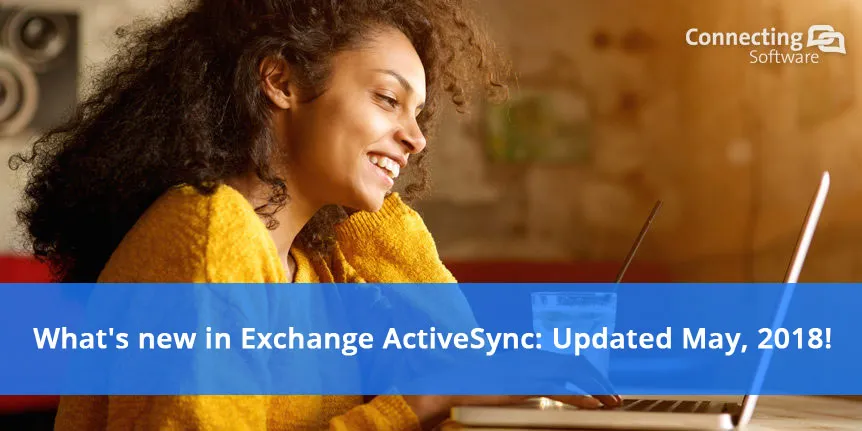
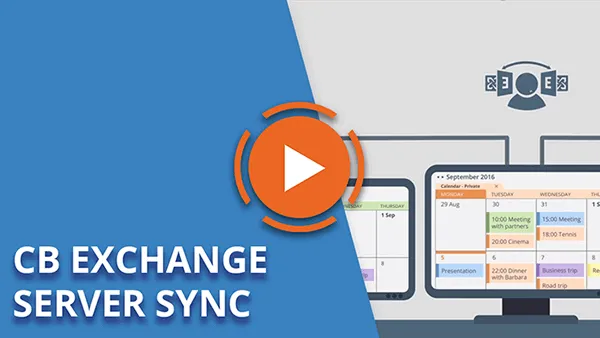
Comments 2
Interesting blog, good information given about Microsoft upgrade for active sync. Was very useful, thanks for sharing the blog with us.
“Account Only Remote Wipe Device” is part of EAS16.1
– not mentioned here.