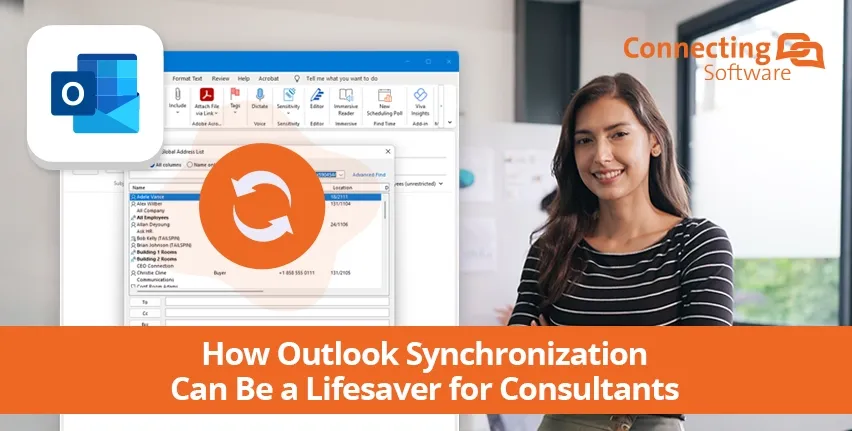Here is what we will cover in the article:
Given there are over 768,000 consulting firms in the United States alone (Statista, 2022), catering to a wide range of industries, it is safe to assume that consultants often bear heavy workloads due to the high demand for their services.
As is common practice in the business world, the first point of contact between businesses and customers is made via email, and for consulting firms this is no different. Email communication is then used for a variety of purposes, from easing document sharing, scheduling meetings, and general exchange of information.
As consultants work closely with multiple customers, it is not uncommon for them to hold more than one email account, with each belonging to a different server. And not to mention they may also have one or more personal accounts.
As such, throughout their workdays, consultants will usually have at least a few items to check, namely:
- Business emails
- Personal emails
- Their clients’ and coworkers’ calendars
Important Tip for Successful Outlook Synchronization
If you have been in the corporate world for a while, you know how easy it is to get stuck on tasks that add no value to your day. Having to check multiple inboxes and book meetings while trying to figure out the ideal timeslot that fits everyone’s availability can become very time-consuming. Such small errands start to pile up on top of your other higher-priority tasks – not what you need when you want to focus on managing your heavy client portfolio.
The information being spread across multiple locations is the reason why these tasks take so much of your time. Business emails are stored in your organizational email server, clients’ and colleagues’ calendars are in their own email servers, and the same goes for your personal emails. Information residing in separate Exchange servers means the information cannot be visualized in one place, thus, managing it requires time that you may not have.
Hiring office assistants is a potential fix for this type of issue. However, unless there are other substantial responsibilities to be delegated, the associated cost of bringing on new team members might not be justified by the need for managing multiple email accounts alone.
A more logical approach would be to explore synchronization tools that can centralize emails, calendars, and other items stored on different email servers. Synchronization tools can streamline a consultant’s workflow and combine important information from different accounts into a single, accessible location. This not only saves time but also improves efficiency, allowing professionals to focus on higher-priority tasks and deliver better outcomes for their clients.
Outlook Synchronization with CB Exchange Server Sync
CB Exchange Server Sync by Connecting Software is an Outlook synchronization tool that works on the server level (at the Exchange Server level, which means you don’t depend on any user device to ensure the sync).
CB Exchange Server Sync can be useful in many scenarios: from multinational company mergers, to solving the scheduling needs of sports teams, or, in this case, helping manage the busy workload of consultants juggling multiple customers at the same time.
The concept is quite simple to understand. With CB Exchange Server Sync you can essentially merge the contents of several Exchange/Outlook accounts:
- Emails
- Calendars
- Contacts
- Tasks
- Notes
- Folders, including public folders
These can all be synched by CB Exchange Server Sync, with a one-directional or bi-directional synchronization. The configuration is made using sync pairs, which are simply the pairs of email addresses you wish to synchronize. Depending on your needs as a consultant, you are free to choose which items you want to synchronize, how they are synchronized, and the email accounts they are synchronized with.
CB Exchange Server Sync includes a user-friendly panel to manage all your sync pairs. You can add, remove, start, and stop configurations according to your needs. Here is a little sneak peek from the Online Documentation available for this handy tool:
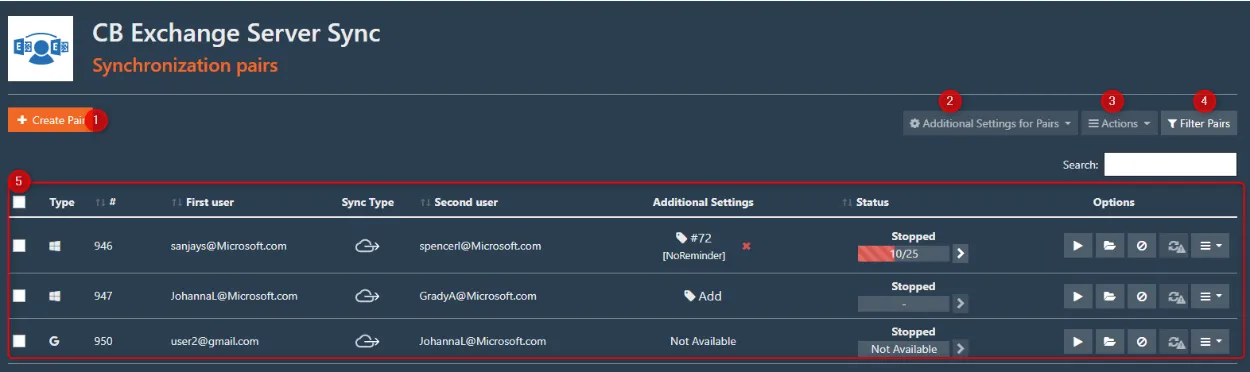
Practical Example of Outlook Synchronization with CB Exchange Server Sync
Now let’s explore a simplified scenario. A consultant who is looking to synchronize:
- Their business email with their personal emails
- Their business calendar with their personal calendar
- And then, these calendars with a colleague’s calendar
This is extremely easy with CB Exchange Server Sync, using two sync pairs:
- Sync pair 1: Organizational email address and personal email address – Bidirectional synchronization of Exchange emails, calendars, contacts, tasks, notes, and folders.
- Sync pair 2: Organizational email address and colleague’s email address – Bidirectional synchronization of Exchange calendars.
With these two sync pairs, the information we mentioned is centralized into one Exchange/Outlook account. In this case, the consultant’s organizational Exchange account, which now provides a centralized view of the email items.
Do keep in mind that the presented use case is simplified, and the number of sync pairs will depend on the number of colleagues or clients with whom you wish to synchronize calendars or any of the email items we mentioned.
Reach Out to Us!
Whether you work at a consulting firm, or at any other professional environment, CB Exchange Server Sync is the perfect tool for anyone looking to synchronize items stored across different Exchange/Outlook accounts. Even if any of the accounts are Gmail or Google Workspace accounts, that is no problem! We have CB Exchange Server Sync for Gmail and Google Workspace ready to help you out. It carries the exact same features of CB Exchange Server Sync, but it also works for the Google environment.
We offer free 15-day trials for both solutions, so feel free to leave your request through the links below. Test the tools out in your own environment, at zero cost!
About the Author
By Diogo Gouveia
“After completing my studies in the United Kingdom, I joined the Marketing team at Connecting Software to create content on software integration and a variety of other IT topics. If you have any observations or suggestions, please reach out."